Subscribe to the Tax Calendar using Outlook 365
Suscribing
1. Open Outlook 365
2. Click on the Calendar icon on the bottom left next to the Mail icon
3. Click the “+ Add” button on the top right toolbar and click “From Internet…”
4. In the popup window, copy and paste one of the following URLs based on your needs:
– All Dates: (includes all general events, employer events and excise events): http://www.tax.gov/Calendar.ics
– General Dates: (includes all general events, employer events and excise events): http://www.tax.gov/General/Calendar.ics
– Employer Dates: (includes the general events and employer events): http://www.tax.gov/Employer/Calendar.ics
– Excise Dates: (includes the general events and excise events): http://www.tax.gov/Excise/Calendar.ics
5. Click the “Add” button
6. Click “Yes” on the popup dialog or “Advanced” and change the calendar name and description if you so desire.
Notes:
– Outlook 365 will update the Tax Calendar every time you send and receive email
– To display or hide the Tax Calendar, click the box next to the calendar name under “Other Calendars”
Subscribe to the Tax Calendar using Outlook 2010
Suscribing
1. Open Outlook 2010
2. Select “Tools” then “Account Settings…”
3. Choose the “Internet Calendar” tab and click “New…”
4. In the popup window, copy and paste one of the following URLs based on your needs:
– All Dates: (includes all general events, employer events and excise events): http://www.tax.gov/Calendar.ics
– General Dates: (includes all general events, employer events and excise events): http://www.tax.gov/General/Calendar.ics
– Employer Dates: (includes the general events and employer events): http://www.tax.gov/Employer/Calendar.ics
– Excise Dates: (includes the general events and excise events): http://www.tax.gov/Excise/Calendar.ics
5. Click the “Add” button
6. The “Subscription Options” window should pop up
7. Change the calendar name and description if you so desire
8. Click “OK”
Notes:
– Outlook 2010 will update the Tax Calendar every time you send and receive email
– To display or hide the Tax Calendar, click the box next to the calendar name under “Other Calendars”
Subscribe to the Tax Calendar using iCal
Suscribing
1. Open iCal
2. Select “Calendar, Subscribe”
3. Copy and paste one of the following URLs, depending on the calendar that fits your needs:
– All Dates: (includes all general events, employer events and excise events): http://www.tax.gov/Calendar.ics
– General Dates: (includes all general events, employer events and excise events): http://www.tax.gov/General/Calendar.ics
– Employer Dates: (includes the general events and employer events): http://www.tax.gov/Employer/Calendar.ics
– Excise Dates: (includes the general events and excise events): http://www.tax.gov/Excise/Calendar.ics
4. Click “Subscribe”
5. There are no Alarms, Attachments or To Do, so disregard these boxes.
6. Select a refresh period other than “No” from the “auto-refresh” dropdown box.
7. Click “Okay”
Notes:
– All events in these calendars are all day events and will appear in the all day section of iCal.
– You may hide or display the Tax Calendars by clicking the check box next to the name.
– You can remove the Tax Calendar by selecting the title and pressing delete.
– In order to be up to date, it is recommended that you select a refresh period rather than leaving it set to the default, which is no refresh rate.